Advanced Network Care Quick Start Guide
Advanced Network Care is one of the best and easy-to use apps to repair, optimize, and maintain your Mac Network condition.
It always keeps an eye on your network’s condition to make sure it’s healthy by scanning and fixing various network problems on your Mac.
Want to be more familiar with Advanced Network Care? Let’s start to explore Advanced Network Care Quick Start Guide.
System Requirements
Intel OS X 10.8 or later
10+ MB of free disk space
First Screen
When you open Advanced Network Care, you will see a screen like below:
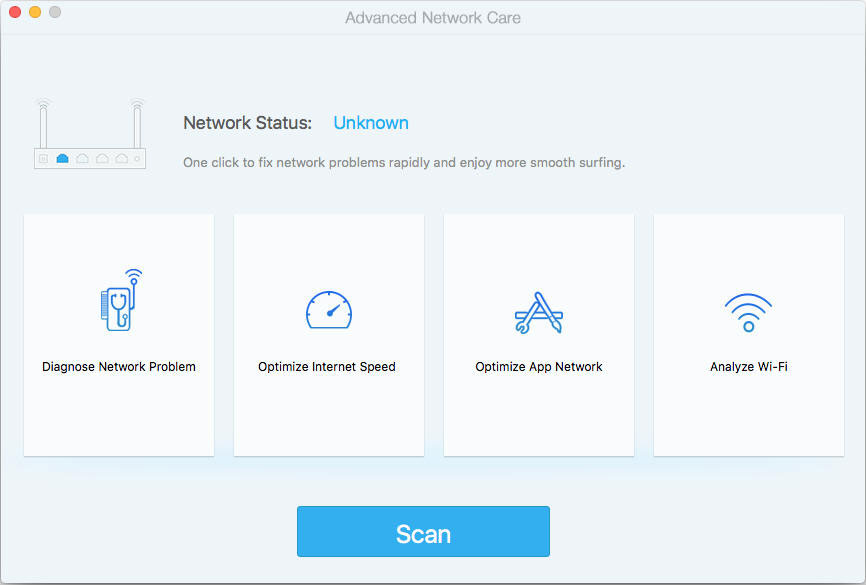
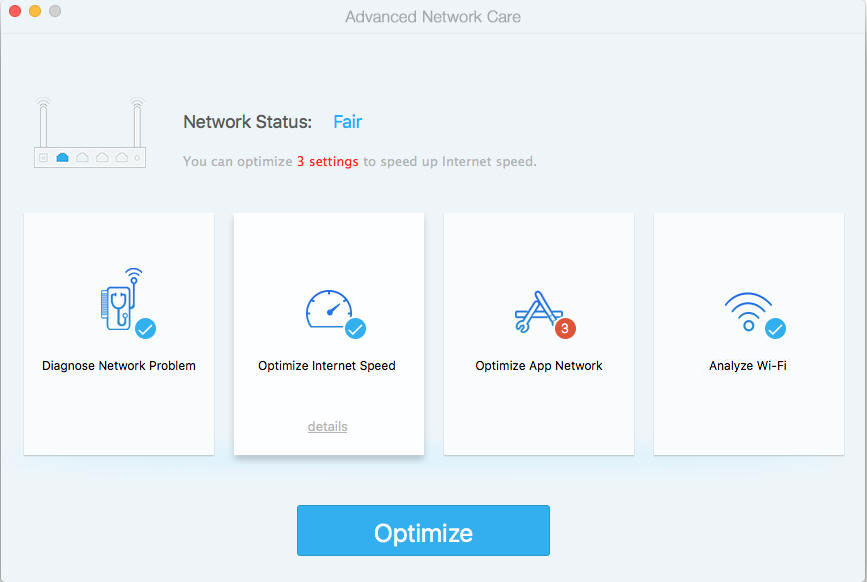
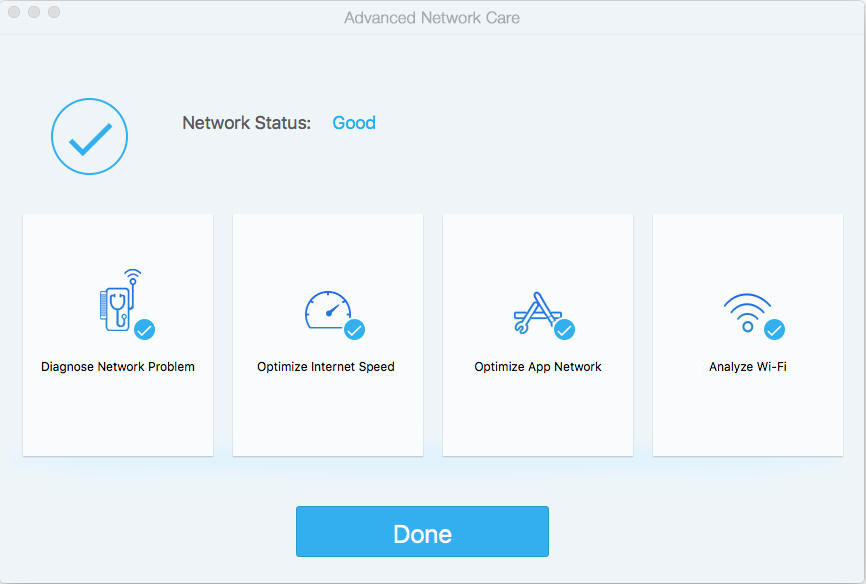
In this screen, it tells you the current network status, lists the main four features Advanced Network Care provided, and provides a call-to-action button at the bottom.
Network Status: Based on different network conditions, we categories them into four conditions: Unknown, Poor, Fair, and Good. You get Unknown status when your network is not connected or when you never click the Scan button at the bottom middle to check the network status.
Diagnose Network Problem, Optimize Internet Speed, Optimize App Network, and Analyze Wi-Fi are the four main features that how do our Advanced Network Care to help you repair, optimize, and maintain your network.
Call-to-action button: The button will change according to different network status. It will show Scan when your network status is unknown so that you can click it to detect your network status. It will show Optimize when the status is Poor and Fair so that you scan and fix the network problems. It will show Done when the status is Good, which means no actions needed and there is no problem detected in your network.
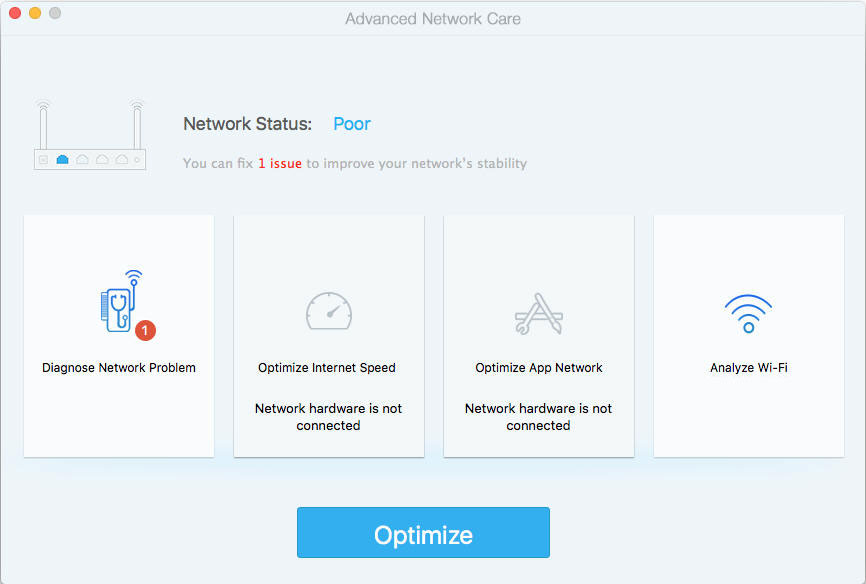
Note: If there is something wrong with your cable connection or your Wi-Fi is turned off, Optimize Internet Speed and Optimize App Network will not work.
Now, let’s explore the features in Advanced Network Care one by one.
Diagnose Network Problem
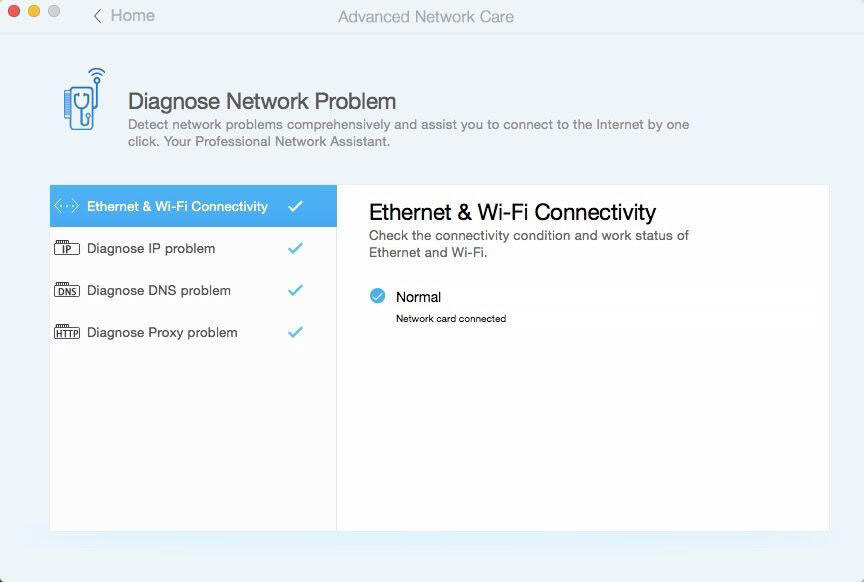
Detect network problems comprehensively and assist you to connect to the Internet by one click. It is your professional network assistant.
Ethernet &Wi-Fi Connectivity
Check the connectivity condition and work status of Ethernet and Wi-Fi.
Diagnose IP problem
Your Mac may not be connected to the Internet due to obtaining IP address starts with 169.254.xxx.xxx failed.
Diagnose DNS problem
When DNS server encounters problems, some domains may not be parsed and opened.
Diagnose Proxy problem
After setting HTTP proxy in browsers, some websites may not be accessed or may respond slowly.
Optimize Internet Speed
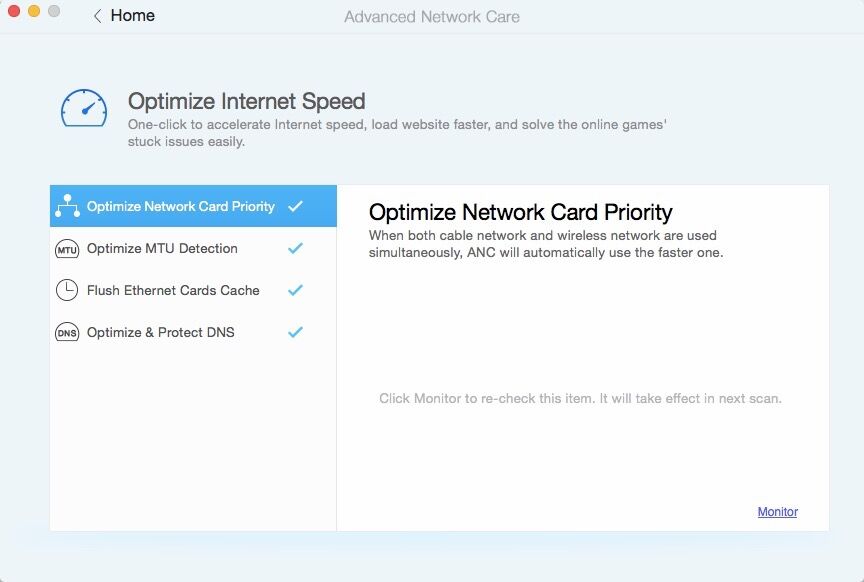
One-click to accelerate Internet speed, load website faster, and solve the online games' stuck issues easily.
Optimize Network Card Priority
When both cable network and wireless network are used simultaneously, Advanced Network Care will automatically use the faster one.
Optimize MTU Detect
Most network equipment' MTU is 1500 bytes. If your local machine's MTU is bigger than the gateway's MTU, large data package will be split to transmit, which may generate data package fragments, increase data package loss rate, and slow down Internet speed.
Flush Ethernet Cards Cache
OS X keeps a local cache of Ethernet Cards Cache when you surfing the Internet. But sometimes it may be necessary to reset the cache immediately. For example, you might need to do this after an entry on the file download.
Optimize & Protect DNS
DNS Optimization can make your website parsed by DNS server quicker and load your website faster.
Optimize App Network
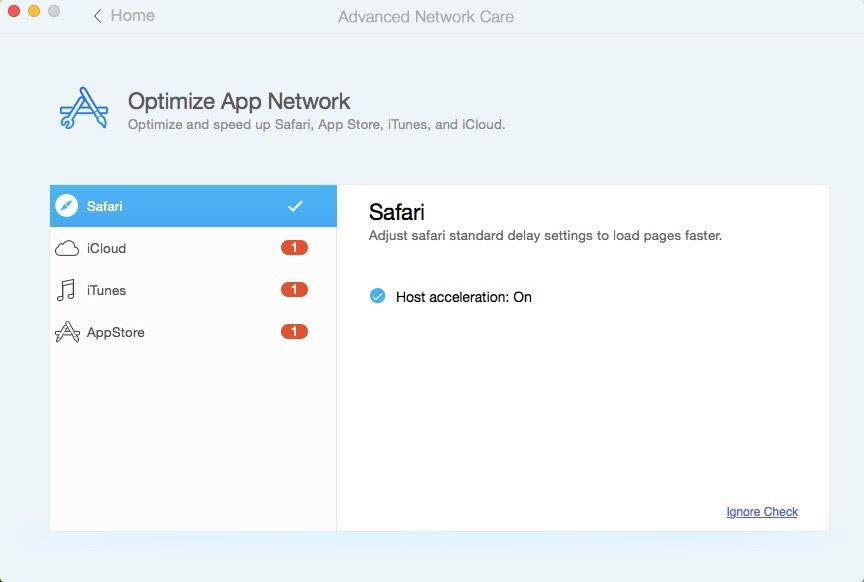
Optimize and speed up Safari, App Store, iTunes, and iCloud.
Safari
Adjust safari standard delay settings to load pages faster.
iCloud
Speed up the address resolution of iCloud server by accelerating host. Turn on iCloud LAN speedup to sync faster between the devices in LAN.
iTunes
Adjust iTunes standard delay settings to make its service response faster.
App Store
Adjust App standard delay settings to make its service response faster.
Analyze Wi-Fi
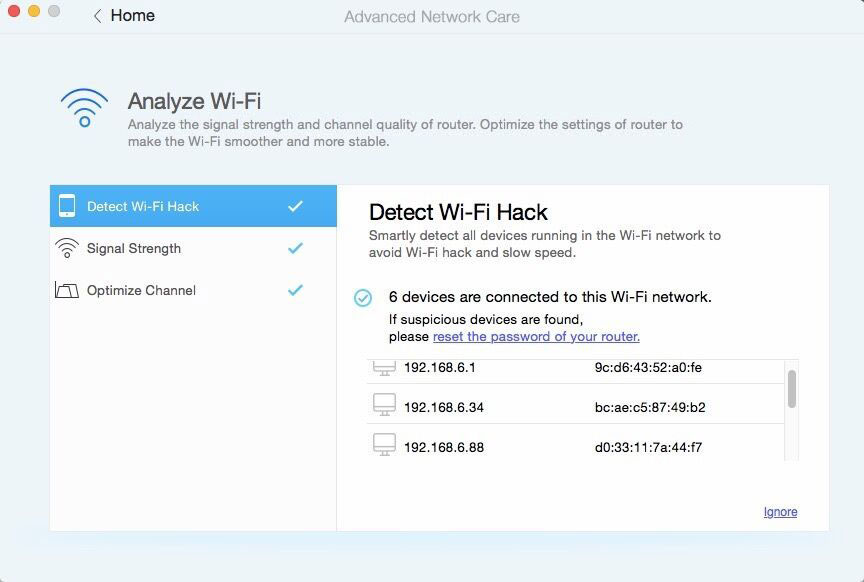
By analyzing the signal strength and channel quality of router and optimizing the settings of router, your Wi-Fi will run smoother and more stable.
Detect Wi-Fi Hack
Smartly detect all devices running in the Wi-Fi network to avoid Wi-Fi hack and slow speed.
Signal Strength
If the distance between the router and the device exceeds router's working distance, or a barrier like a wall appears, the Wi-Fi signals may be weak and unstable. So you may encounter slow download speed and stuck issue during watching video. Advanced Network Care helps you find a location with the best signal.
Optimize Channel
Detect Wi-Fi jam and disturbance status in real-time, and recommend the fastest channel.
Notification

Once a new device is connected to your Wi-Fi, you will get a notification immediately. Thus, you can configure your router to prevent some dangerous services from using the Internet.
Advanced Network Care Mini
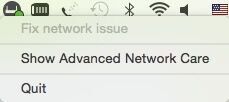
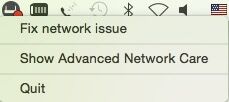
The Mini on your menu bar can monitor your network status in real-time. If the network is normal, it will show the green indicator. On the contrary, if the network is turned off, it will display the red indicator promptly. At this point, you can click the Fix network issue to fix your network at once.
In case the above introduction is not enough for you, please contact IObit Support Team directly. An Internet connection is required.
Online Support Center
Have you become a Advanced Network Care master now? In case the above introduction is not enough for you, go to IObit Support Team directly, which is available online. An Internet connection is required to visit Online Support Center.